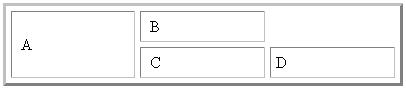Spanning Rows or Columns
You can create a table cell that stretches across more than one row or column. In the following table, notice how the “Sports Teams” row spans three columns.
|
Sports Teams |
||
|
City |
Baseball Team |
Hockey Team |
|
Boston |
Red Sox |
Bruins |
|
New York |
Yankees |
Rangers |
|
Chicago |
White Sox |
Black Hawks |
You can also create a column that spans several rows, as illustrated below. Notice that Boston spans three rows.
|
Colleges |
|
|
City |
Name |
|
Boston |
Boston College |
|
Northeastern University |
|
|
Boston University |
|
|
New York |
Columbia University |
Spanning More than One Row or Column
To have a table cell span more than one row or column, follow these steps.
1. Place the cursor in the cell that will span rows or columns.
2. Right click the mouse.
3. Click Merge Cells Horizontally or Merge Cells Vertically from the menu.
Merge Cells Horizontally merges the cell in which the cursor resides with the cell to its right.
Merge Cells Vertically merges the cell in which the cursor resides with the cell below.
Note: You can also merge cells on the Table Design tab of the Table Wizard.
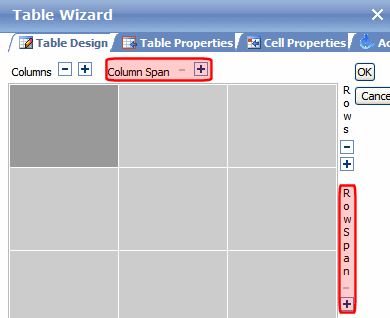
Effect of Spanning a Cell
When you set a cell to span rows or columns, eWebEdit400 does not remove the cells that are in the way. Instead, it moves those cells across or down to the next available position.
For example, the following table has two rows and two columns.
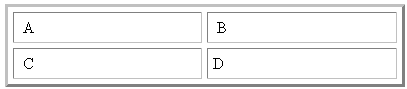
If you set cell A to span two rows, note that cell C moves across to make room for cell A. This action pushes cell D to the next column.